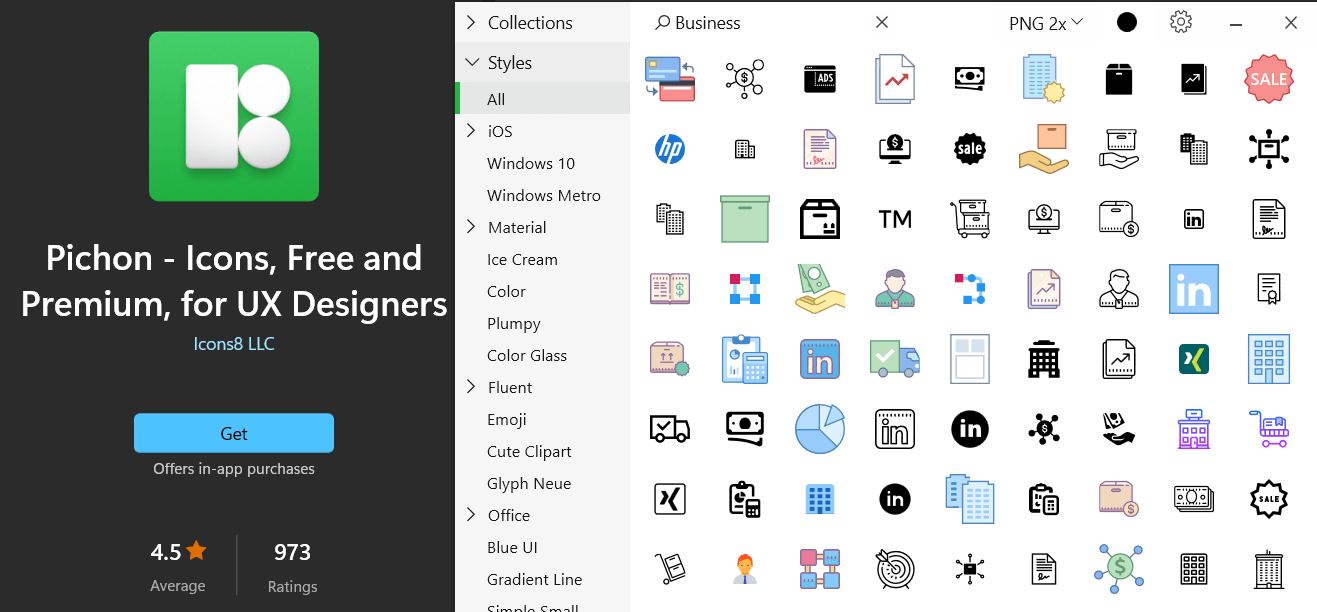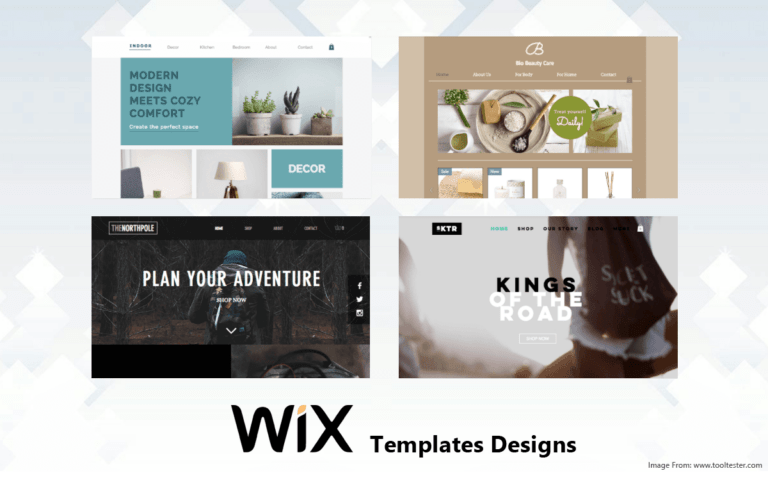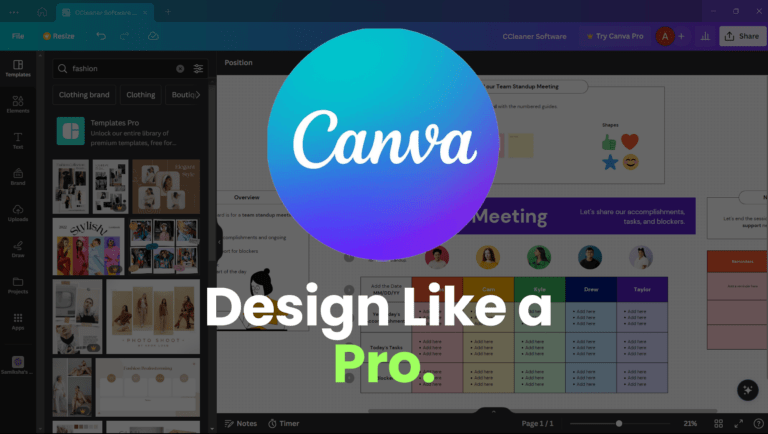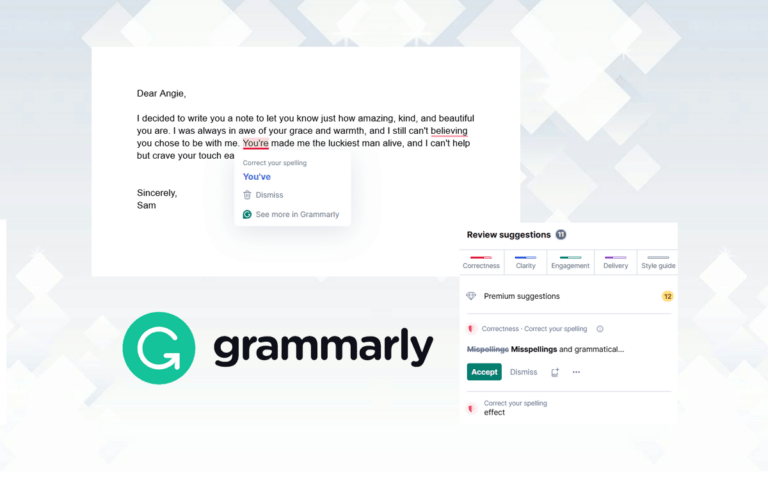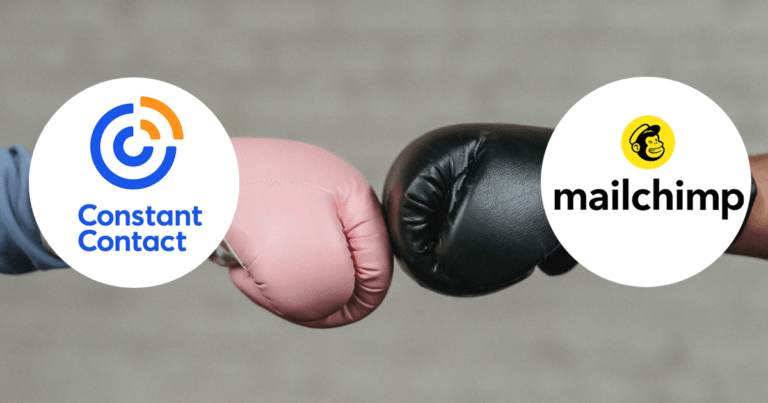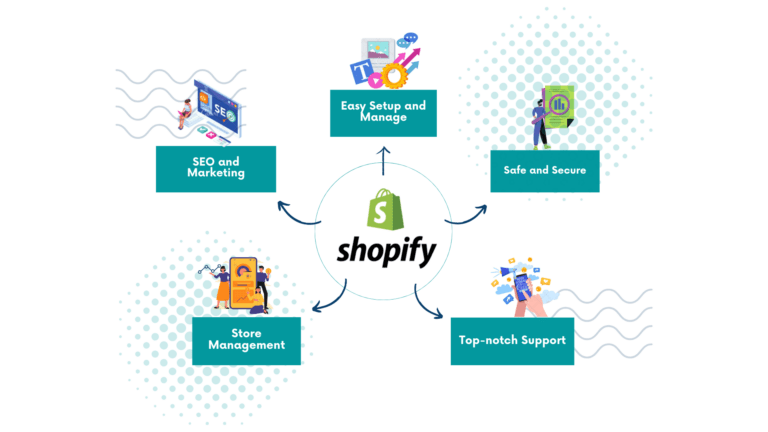Boost Your UI/UX with Free Pichon Icons: 5 Key Features
Pichon is a dedicated desktop application designed for creating, customizing, and managing icons. In the ever-evolving landscape of graphic design and user interface development, icons play an important role. They are the silent heroes of the user experience, guiding users through the digital landscape and delivering information at a glance.
To create these essential visual elements efficiently, you need the right tools. Pichon app is a tool that has gained popularity among designers and developers.
The Pichon Interface
Pichon boasts an intuitive and user-friendly interface, making it suitable for both beginners and experienced designers. Its interface is divided into key sections:
- Icon Library: This section houses thousands of icons categorized by style, making it easy to find the perfect icon for your project.
- Customization Tools: It allows you to customize icons in various ways, such as changing colors, adding overlays, and adjusting size and stroke width.
- Export Options: You can export icons in multiple formats, including PNG, SVG, and even as a base64-encoded string for web use.
- Workspace: The workspace is where you can view and edit icons, providing a canvas for creativity.
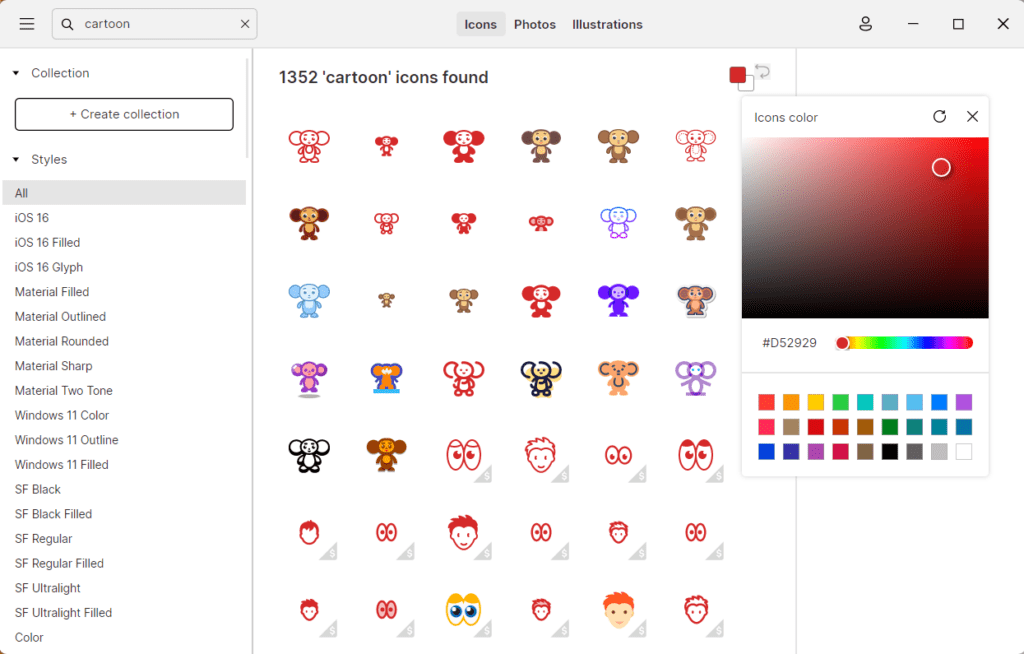
Top 5 Key Features that Set Pichon Apart
1. Extensive Icon Library
It’s vast library of icons is a standout feature. With over 100,000+ icons and counting, it covers a wide range of categories and styles, ensuring that you’ll find icons suitable for any project.
2. Customization Options
It provides a range of customization options, allowing you to adapt icons to your project’s specific needs. You can easily change colors, apply overlays, adjust sizes, and fine-tune stroke widths, all within the app.
3. Offline Access
Unlike some web-based icon editors, it is a desktop application, meaning you can access your icons and work on them offline. This feature is invaluable for designers who need to work in environments with limited internet connectivity.
4. SVG Editing
It goes beyond simple icon selection and customization. It allows you to open and edit SVG files directly, offering advanced control over vector graphics.
5. Exporting Made Easy
It simplifies the exporting process. You can export icons in various formats, making it compatible with different platforms and projects. The ability to export icons as SVGs is particularly useful for web designers.
How Pichon Enhances Icon Design Workflow
Pichon isn’t just a tool for creating icons; it’s a comprehensive solution that streamlines the entire icon design workflow:
- Efficiency: It accelerates the design process with its vast library, customization options, and user-friendly interface. You can quickly find, customize, and export icons, saving valuable time.
- Consistency: Designing icons that maintain a consistent style can be challenging. It simplifies this by offering icons in various styles, ensuring uniformity in your projects.
- Integration: It’s export options are versatile, allowing seamless integration into various design and development tools, such as Photoshop, Illustrator, Sketch, and web development frameworks.
- Collaboration: It facilitates collaboration among team members. You can easily share icon files or export settings, ensuring that everyone is on the same page.
Downloading and Installing Pichon
Pichon is available for both Windows and macOS platforms. Here’s a step-by-step guide for each:
For Windows
- Visit the link and download Pichon for Windows.
- After download completes, run the installer. Usually, the file gets downloaded on ‘Downloads’ folder of Windows file system. Double-click the file to initiate the installation.
- Follow the on-screen instruction shown on the installation wizard. Agree the terms and conditions, choose installation location, and select any additional settings is applicable.
- After the installation is over, launch the app from your desktop.
- Create an account and login the app.
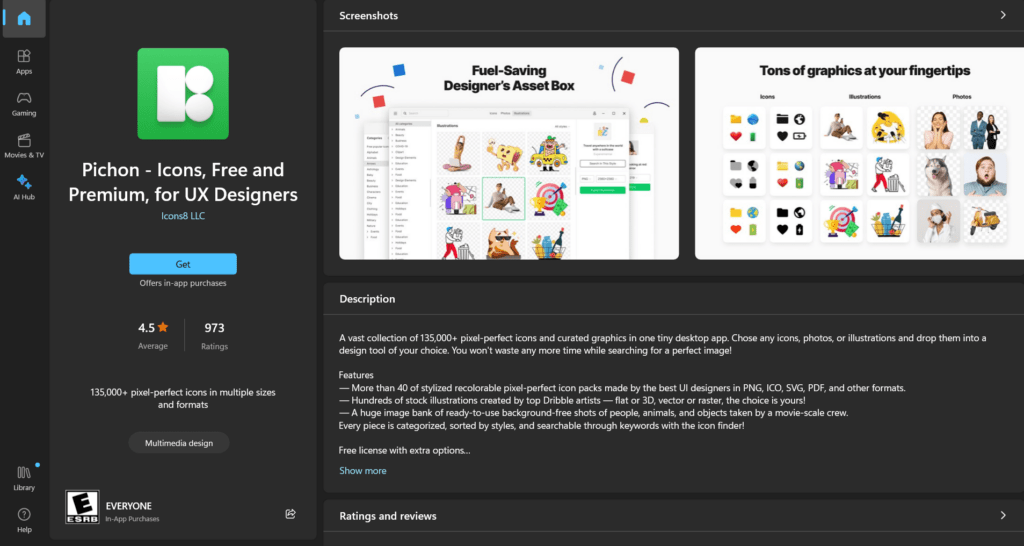
For MacOS
- Visit the link and download the Pichon for MacOS.
- After download completes, look for the file with .dmg extension.
- Double click the file to open it. A window will appear with the Pichon app icon and a shortcut to your Applications folder. Just drag the icon and drop it onto the Applications shortcut. This will copy the app to your Applications folder.
- Wait for the transfer to complete. Once finished, launch the app by opening your Applications folder and clicking on the Pichon icon.
- Create an account and login using your credentials. If you like the app, you can go for the Pro version.
Conclusion
Pichon is a powerful and versatile desktop application that has reshaped the way designers and developers approach icon design. Its extensive library, customization options, offline access, and seamless integration capabilities make it an invaluable tool in today’s design landscape. So, why wait? Start your icon design journey with Pichon today and elevate your projects to the next level.